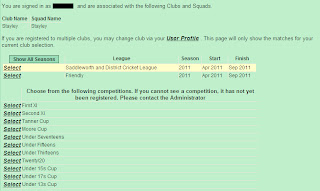If you are a scorer for the website, then you can enter your club's results by selecting Admin >> Fixtures >> Update Results from the upper left-hand menu.
In this training article, we are going to take the 2010 Second XI match against Heyside on 23rd May

Before you start.
Please ensure each player (home and away) as been entered on the Player Registration page. You will need the players to be registered when entering scores, as there are no allowances for 'ad hoc' names. This includes fielding
Finding the match
Once logged onto the site, you need to find the right match. On entering the scores page, you will be required to choose which League you want to enter scores for. Note that there is a 'Show all Seasons' button to allow you to see games from clubs once their season has finished.Click on the League to show the available competitions.
And then click on the competition to view the fixtures. Note here, that League competitions are separate from Knock-Out (Cup) Competitions.
Once a competition has been selected, a list of the months for that competition will be shown, click on the required month to call up the matches.
Click on the update scores link to call up the scorecard for your match.
Scoring Basics - and who batted first.
The website will calculate which team won, but only if the scorer provides this information.
In the previsous screenshot, either Stayley or Heyside scores may be entered by clicking on the button under the Home and Away team names. However, on clicking on one or either button for the first time the website will assume that the team batted first. In the following screenshot, we clicked on the Stayley button.
It is important that the website understands which team batted first, as this infomation is used to determine which team won; expecially where there are limited overs due to declarations or (more usually) rain.
Batting - Check the default Overs
The default number of overs for this site is 45. If they are extended (for another League) or reduced (usually for poor conditions), then please remember to select the number of overs, the reason, and then click on the Change Overs button to change the innings.
Batting - The first batsman
The Stayley Scores system treats the number 1 batsman a little bit differently to the rest. This has been done to help the scorer - but if you prefer the table format (shown next), please let me know.
- Order - The number of the batsman's innings in the team
- Batsman - The batsman's name is available from a drop-down list of the players that are registered for that club. If the batsman's name is not shown, you may need to go to the register players page.
- Fielder - Again, the same rule applies about registering players.
- Bowler
- Runs
- Roles - There are a number of roles available; and this website accepts a maximum of 3 per player. As a minimun. Captain, Professional and Wicket Keeper roles are required. Junior Roles (at this point in time) are removed from the Senior averages.
Unfortunately, the first batsman in this game got a duck (Honestly I chose this game at random!), but the scorecard should read that he was also the wicket keeper (refer to scorecard at top of page)
Batting - The rest of the order
Once the first batsman's score has gone in, it is assumed that the scorer is familiar with the process, so the website changes to show a batting table. Again, this has been done to help the scorer and feedback on the style would be welcomed.
Note that in the batting table, there is an edit option to change details; and a delete option to remove the stand. At the bottom of the table is the facility to add the next batsman's score - who (in our example) got a ton (this is not made up honest!)
Once the innings has been completed, your scorecard should look like this:
Wides, No-balls etc are recorded in the Extras Panel:
And all that remains is to complete the details of the bowling,
Bowling.
Bowling follows the same principal that a player must be registered before they are shown in the selection-box; but it is a simpler matter (than the bowling) to input their performance.
Half Time (or to put it a better way - Tea)
So far, only one team's performance has been input. Click on the Stayley button at the top of the page to repeat the process for the team that batted second.
Final Checks
Once all scores have gone in, it's time to check that the details are correct. At the bottom right hand corner of the page (following your every move) is a summary panel.
It allows you to check that the overall statistics are correct, and when satisfied with the details publish the match. A match scorecard will not be shown to the public on the web until you publish it. This gives you the time to put the scores in and make sure you are completely happy with them before they are shown.
This is the first of a few guides about the stayley.org cricketing website. If you require further information (or want more detail on some of the subjects coveres), then please feel free to contact me at stayleyarticles.com